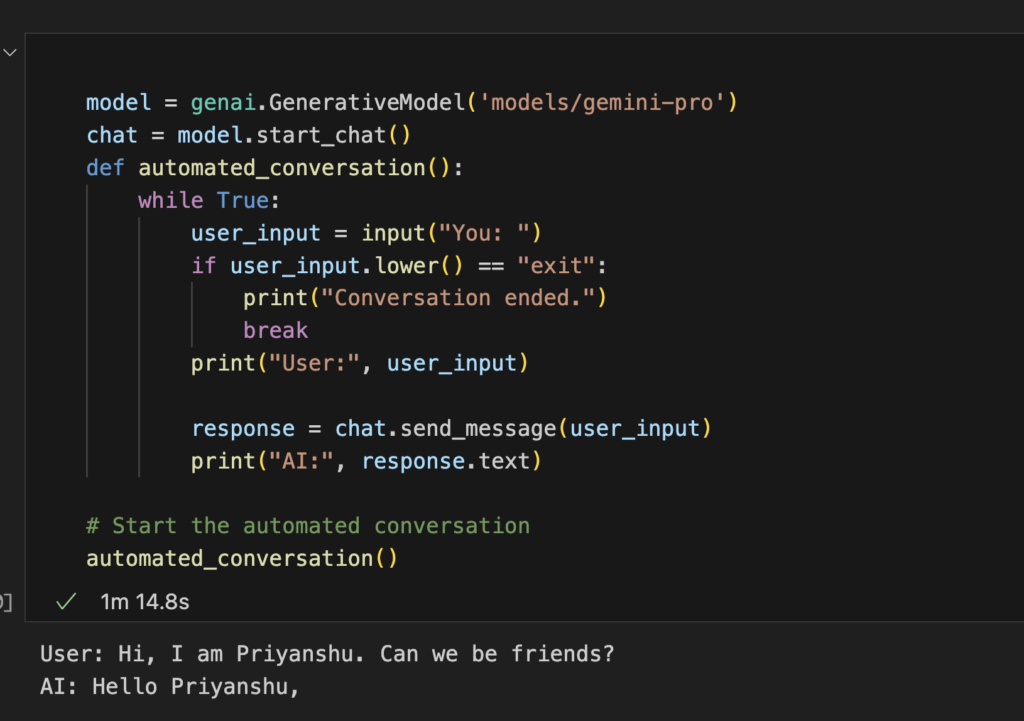Introduction
Generative AI is transforming the way we interact with technology, offering capabilities such as content generation, language translation, and creative writing. In this blog post, we’ll walk you through the process of setting up Google Generative AI in Python. By the end of this tutorial, you’ll be able to install the required packages, configure your API key, and start generating AI content.
Table of Contents
- Prerequisites
- Installing Required Packages
- Configuring the API Key
- Setting Up the Generative Model
- Generating Content
- Implementing Automated Conversations
- Conclusion
Prerequisites
Before we dive into the setup, ensure you have the following:
- Python 3.6 or higher installed on your system.
- A Google Cloud account with access to the Generative AI API.
- Basic knowledge of Python programming.
Installing Required Packages
First, you need to install the necessary Python packages. Open your terminal or command prompt and run the following commands:
pip install google-generativeai
pip install python-dotenv
These packages will allow you to interact with Google Generative AI and manage environment variables securely.
Configuring the API Key
To use Google Generative AI, you need to configure your API key. Follow these steps:
- Create a .env file in your project directory.
Add your Google API key to the .env file as follows:
API_KEY=your_google_api_key_here
This setup ensures your API key remains secure and is not hard-coded in your scripts.
Setting Up the Generative Model
Next, import the required libraries and configure the Generative AI model using your API key:
Python Code
import google.generativeai as genai
import os
from dotenv import load_dotenv
# Load API key from .env file
load_dotenv()
google_api_key = os.getenv('API_KEY')
# Configure the Generative AI model
genai.configure(api_key=google_api_key)
Generating Content
With the model set up, you can now generate content. Here’s a simple example to get you started:
Python Code
response = model.generate_content("Hello! Can you introduce yourself?")
print(response.text)
Output
The output will be a friendly introduction generated by the AI.
Implementing Automated Conversations
To create an interactive automated conversation, you can use a loop that continuously sends user inputs to the model and prints the responses. Here’s how you can do it:
model = genai.GenerativeModel('models/gemini-pro')
chat = model.start_chat()
def automated_conversation():
while True:
user_input = input("You: ")
if user_input.lower() == "exit":
print("Conversation ended.")
break
response = chat.send_message(user_input)
print("AI:", response.text)
# Start the automated conversation
automated_conversation()
Output:
This script initiates a chat session and allows for an ongoing conversation with the AI until the user types “exit”.
Conclusion
Setting up Google Generative AI in Python is a straightforward process that can greatly enhance your projects with AI capabilities. From generating creative content to interactive conversations, the possibilities are endless. Follow this guide to get started and explore the full potential of Google Generative AI.
For more detailed documentation and advanced usage, check out the Google Generative AI Documentation.
By incorporating these steps, you’ll be well on your way to leveraging the power of Generative AI in your Python applications. Happy coding!